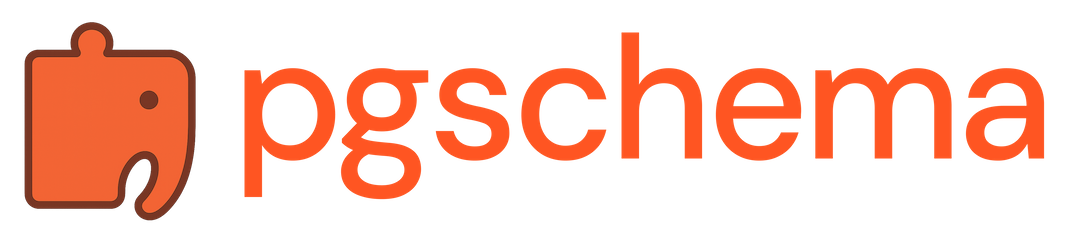apply command applies database schema changes to a target database schema. You can either provide a desired state file to generate and apply a plan, or execute a pre-generated plan file directly.
Overview
The apply command supports two execution modes:File Mode (Generate and Apply)
- Read the desired state from a SQL file (with include directive support)
- Apply the desired state SQL to a temporary PostgreSQL instance (embedded by default, or external via
--plan-*flags) - Compare it with the current database state of the target schema
- Generate a migration plan with proper dependency ordering
- Display the plan for review
- Apply the changes (with optional confirmation and safety checks)
--plan-* flags. See External Plan Database for details.
Plan Mode (Execute Pre-generated Plan)
- Load a pre-generated plan from JSON file
- Validate plan version compatibility and schema fingerprints
- Display the plan for review
- Apply the changes (with optional confirmation and safety checks)
Basic Usage
Connection Options
Database server host (env: PGHOST)
Database server port (env: PGPORT)
Database name (required) (env: PGDATABASE)
Database user name (required) (env: PGUSER)
Database password (optional, can also use PGPASSWORD env var or .pgpass file)You can provide the password in multiple ways (in order of precedence):Password Resolution Order:
- Command line
--passwordflag (highest priority) PGPASSWORDenvironment variable.pgpassfile in user’s home directory- PostgreSQL will prompt for password if none found
Schema name to apply changes to
Plan Database Options
When using File Mode (--file), the apply command generates a plan internally using a temporary PostgreSQL instance. By default, this uses embedded PostgreSQL. For schemas that require PostgreSQL extensions or have cross-schema references, you can provide an external database. See External Plan Database for complete documentation.
Note: These options only apply when using --file mode. When using --plan mode, the plan has already been generated.
Apply Options
Path to desired state SQL schema file (mutually exclusive with —plan)Used in File Mode to generate and apply a plan from the desired state.
Path to pre-generated plan JSON file (mutually exclusive with —file)Used in Plan Mode to execute a plan that was previously generated with
pgschema plan --output-json.Apply changes without prompting for approvalUseful for automated deployments and CI/CD pipelines.
Disable colored output in the plan displayUseful for scripts, CI/CD environments, or terminals that don’t support colors.
Maximum time to wait for database locks (e.g., ’30s’, ‘5m’, ‘1h’)If not specified, uses PostgreSQL’s default behavior (wait indefinitely).
See PostgreSQL lock_timeout documentation.
Application name for database connection (visible in pg_stat_activity) (env: PGAPPNAME)See PostgreSQL application_name documentation.
Ignoring Objects
You can exclude specific database objects from schema application using a.pgschemaignore file. See Ignore (.pgschemaignore) for complete documentation.
Examples
File Mode (Generate and Apply)
- Generate a migration plan by comparing the desired state with current database
- Display the plan with colored output
- Prompt: “Do you want to apply these changes? (yes/no):”
- Wait for confirmation before proceeding
- Apply changes using transactions where possible
Plan Mode (Execute Pre-generated Plan)
- Separation of concerns: Generate plans in one environment, apply in another
- Review process: Plans can be reviewed before deployment
- Repeatability: Same plan can be applied to multiple environments
- Version control: Plans can be stored and versioned
- Rollback preparation: Generate rollback plans before applying changes
Auto-approve for CI/CD
With Lock Timeout
Custom Application Name
Safety Features
Schema Fingerprint Validation
When using plan mode, pgschema validates that the database schema hasn’t changed since the plan was generated:Version Compatibility
Plans include version information to ensure compatibility:- pgschema version: Must match the version used to generate the plan
- Plan format version: Must be supported by the current pgschema version
Transaction Handling
pgschema automatically determines whether changes can run in a transaction:- Transactional mode (default): All changes run in a single transaction with automatic rollback on failure
- Non-transactional mode: Some operations (like
CREATE INDEX CONCURRENTLY) run outside transactions